The Terminated Workflow Email Timer dialog box, accessed from the Server Timers node in the Workflow Administration Console, allows you to configure Workflow to periodically email an administrator with a summary of failed workflow instances. The Workflow Notification System uses the default e-mail server. Learn more about the Workflow Notification System.
Configure Terminated Workflow Email Timer
- In the center Details Pane of the Server Timers node in the Workflow Administration Console, select the Terminated Workflow Email Timer. Click Properties in the Actions Pane, or right-click the Notification Timer and select Properties. Alternatively, double-click the timer.
- In the Terminated Workflow Email Timer dialog box, enable or disable the Notification Timer by selecting or clearing the Enabled check box located at the bottom of the dialog box.
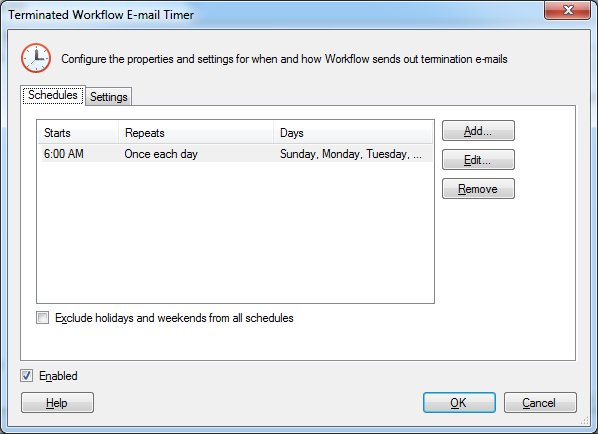
- Configure the following tabs:
- Schedules: This tab lets you specify the time and frequency of termination workflow email messages. Each time the timer runs, it sends an email message listing workflows terminated with an error.
- Define a new schedule for the Workflow Notification Timer by clicking Add, or select a schedule from the list in the Schedules tab and click Edit. This will open the Timer Segment Editor dialog box.
- In the Timer Segment Editor, specify the time of day the timer should start sending notifications. Then, define the frequency that notifications should be sent by configuring the Repeat every ___ option. Determine which days of the week notifications should be sent on by selecting their corresponding check boxes. Click OK when finished.
- Select Exclude holidays and weekends from all schedules to prevent e-mail notifications from being sent during Holidays and Weekends.
Example: Gawain wants notifications to be sent to his business process participants during weekdays and only during working hours. During working hours, Gawain wants notifications to be sent at an interval of once every two hours.
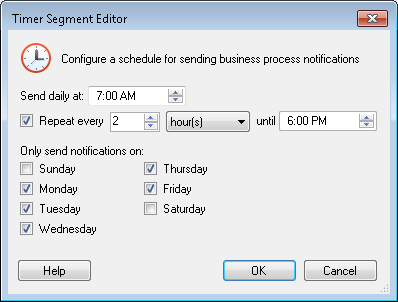
- Define a new schedule for the Workflow Notification Timer by clicking Add, or select a schedule from the list in the Schedules tab and click Edit. This will open the Timer Segment Editor dialog box.
- Settings: Specify additional settings for the email notification.
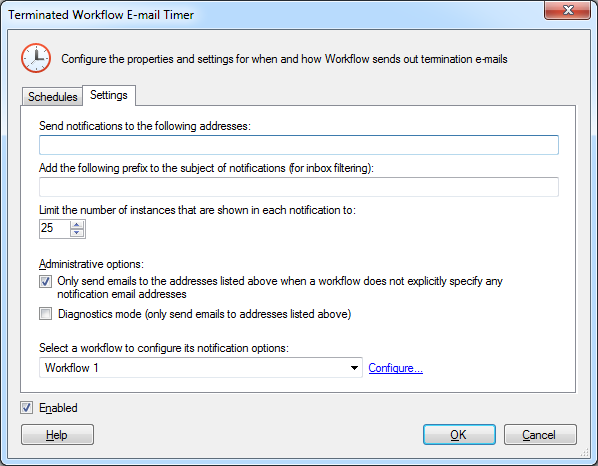
- Send notifications to the following address: Specify default email addresses for termination email notices. If left blank, Workflow uses the notification email addresses specified in the workflow definition's terminated workflow options.
- Add the following prefix to the subject of notifications: You can choose to prepend text to the email message subject.
- Limit the number of instances that are shown in each notification to: Specify a maximum length for the email notification.
- Only send emails to the addresses listed above when a workflow does not explicitly specify any notification email addresses: Enable this option if you only want email notifications sent to listed email addresses when a workflow definition's terminated workflow options does not contain any email addresses.
- Diagnostics mode (only send emails to addresses listed above): Enable this option to create an administrative override that will prevent termination email messages from being sent to addresses listed in a workflow definition's terminated workflow options.
- Select a workflow to configure its notification options: Select a workflow definition to configure its terminated workflow options.
- Schedules: This tab lets you specify the time and frequency of termination workflow email messages. Each time the timer runs, it sends an email message listing workflows terminated with an error.